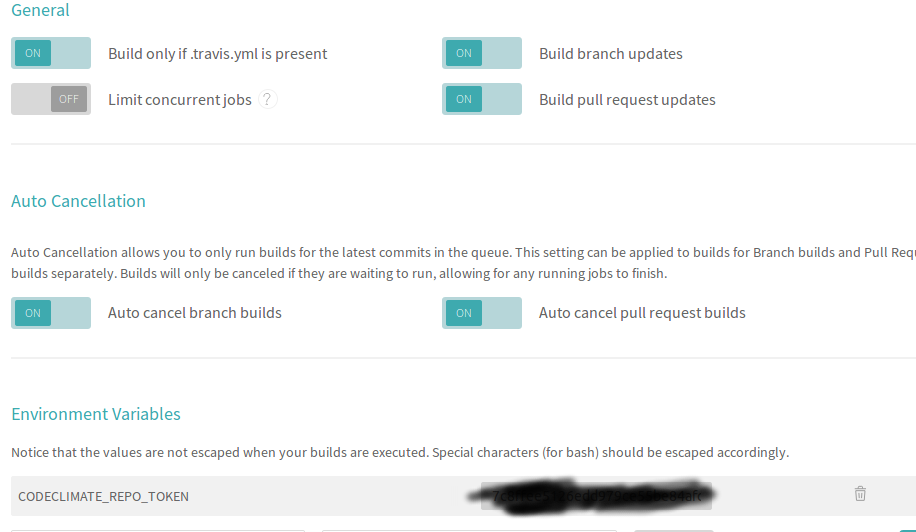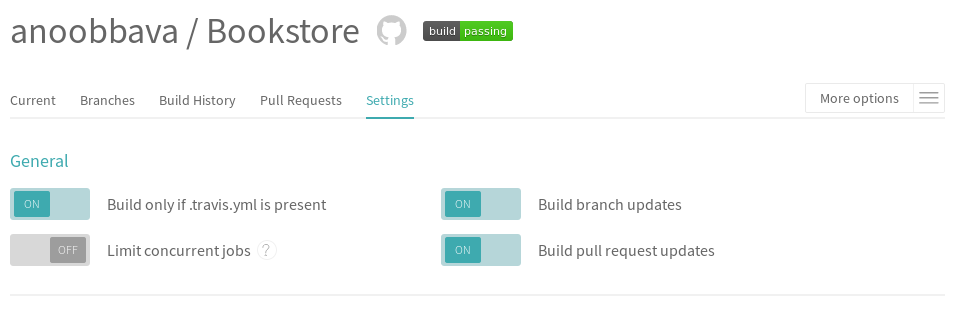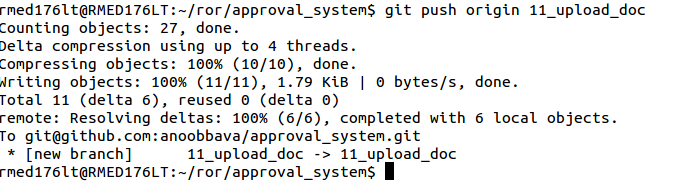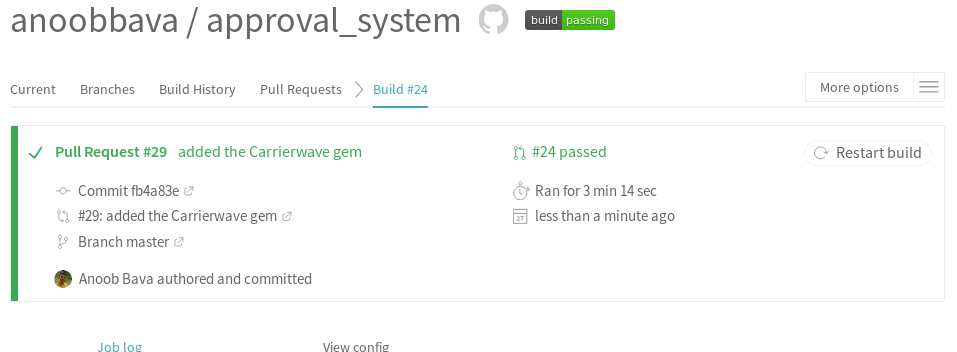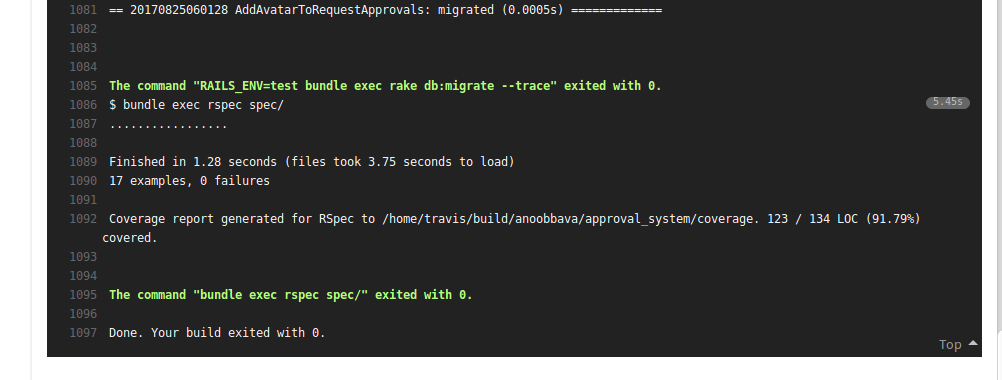Why this Gem
Thanks to Ryan T, without his idea, it will be diffcult. Acts as votable is a gem deals with voting mechanisms, like and unlike things etc, pretyy cool isn’t it right.This blog is only a simple idea to use this gem, for more advanced ones you can go to the
Add Gem to Rails Project
to fetch the latest version, rubygems acts as votable copy the gem and add to our project Gemfile

then run
bundle install
create a migration for the acts_as_votable
In order to save the votes and its depanancies, needed a table, Thanks to Gem, they will create automatically when we run the migration, Run the command in the Terminal.
rails generate acts_as_votable:migration
bundle exe rails db:migrate
Use case in Project
The Project here I have here is the blog project which contains the Article model and User model. The User able to like an article. By Using AJAX , there is no need to refresh the page. so in the Article model add
acts_as_votable

Also add the voter to User model Also,
acts_as_voter

ADD the Corresponding Action in the controller
In order to work, we need to create an action in the controller, here in my case, there is ArticlesController, what we are doing is create a new action called like

Will explain the codes here below
since we are only implementing here, we need to add the table which user likes the article, for that , the built-in from gem is the “upvote_from”. current_user is the devise_helper to fetch the logined user. @article is an instance of the article page.
ADD the Routes
Since the like is the custom action, what we need is the new routes in the article and it is a PUT Action.Also each like belongs to a single article, so we are implementing is the member action under the articles

Create a template corresponding to Like action
We are using AJAX to update the count of likes, this will need a like.js.haml needed inside app/views/articles/
contents are

Right now, the code does not make any sense. since I am following HAML logic, a little bit different than ERB ones. the #like-count is the div id, what we have used here is , after liking, we updated the count of likes to #like-count div. get_upvotes.size is the helper to fetch the count of likes for the corresponding article.
Like button in the UI
will check the routes is everything all okay,

Ahh!, All set, now add the route path in the page where like button needed, I have added a like.png image in assets to look like social media button. also a CSS class to reduce the image size, if you needed add that or just discard that.

ADD the Div id to update the count of like
We have mentioned and id = #like-count in the lik.js.haml, need to add that in any place we can show the count of like. In my example, i have a glyphicon to show that before that i added it like below.

Will Explain the codes below
when the page intially loaded acts_votable gem called “get_upvotes” will fetch all the likes and show in the page, after that, if any likee from user, then the system Will AJAX and there by calling the like.js.haml and update the new count via AJAX.
All completed, now the output, will show you, like button

like count image

Note: the count shows as 2 because, I liked 2 times from 2 different accounts, actually there will like only one like per account per article, the gem is intellegent as it is ,again Thanks to Ryan T for this, If you have show stoppers, please check the code in
thanks Guys.
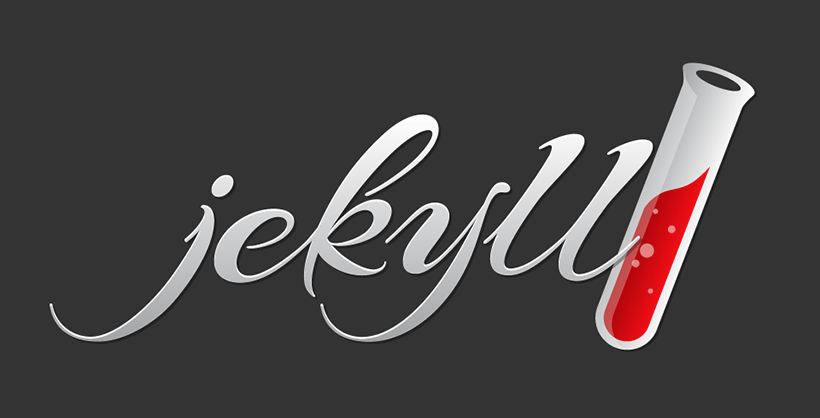
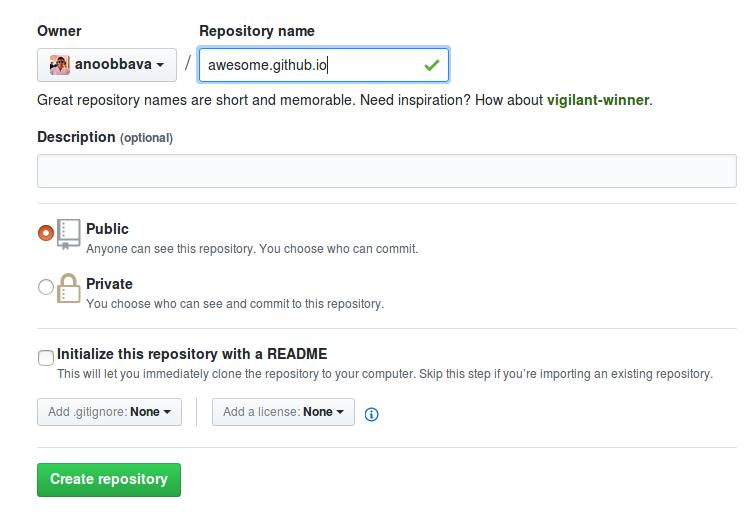
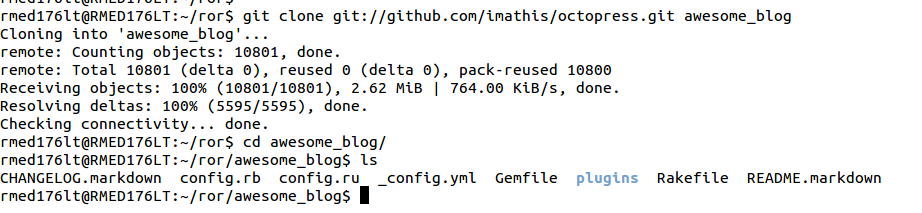

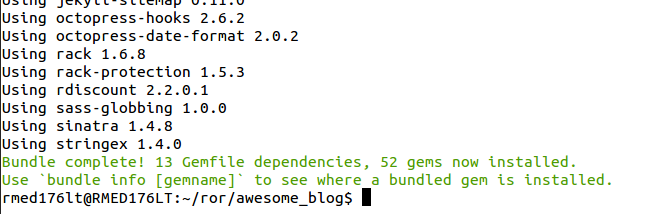
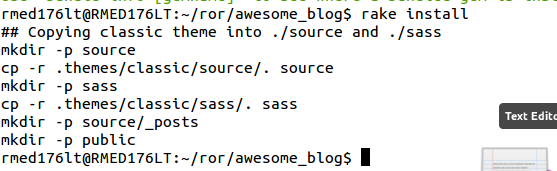
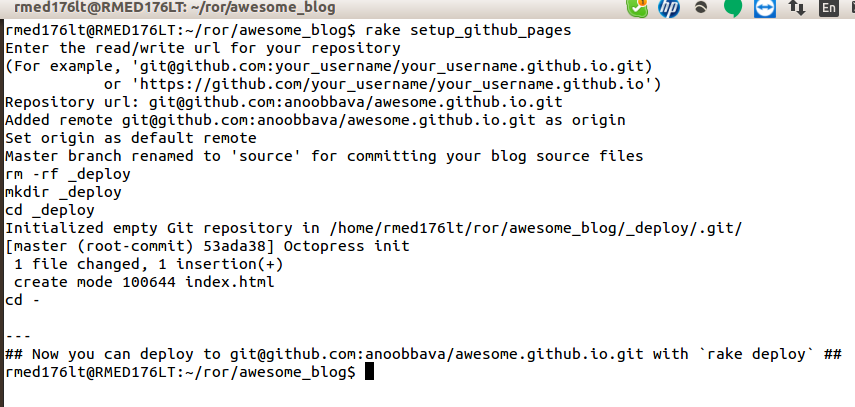
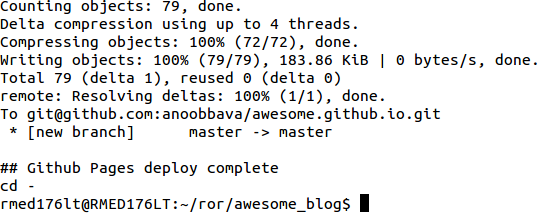

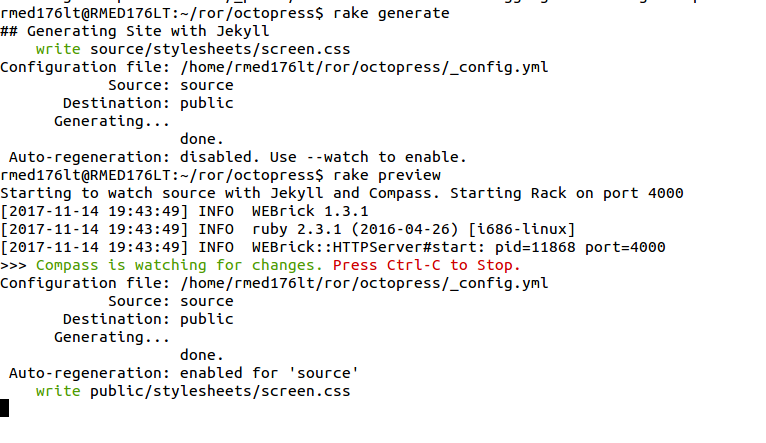
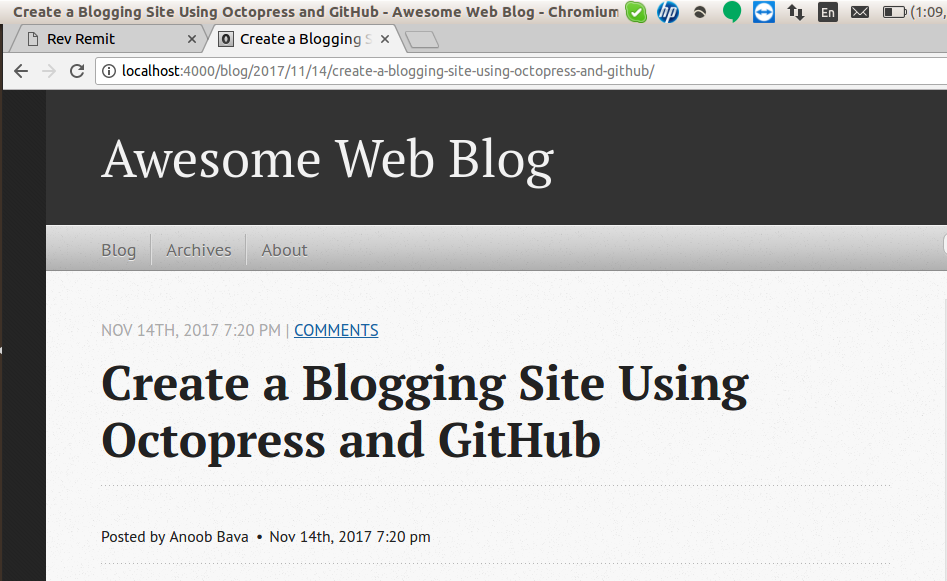
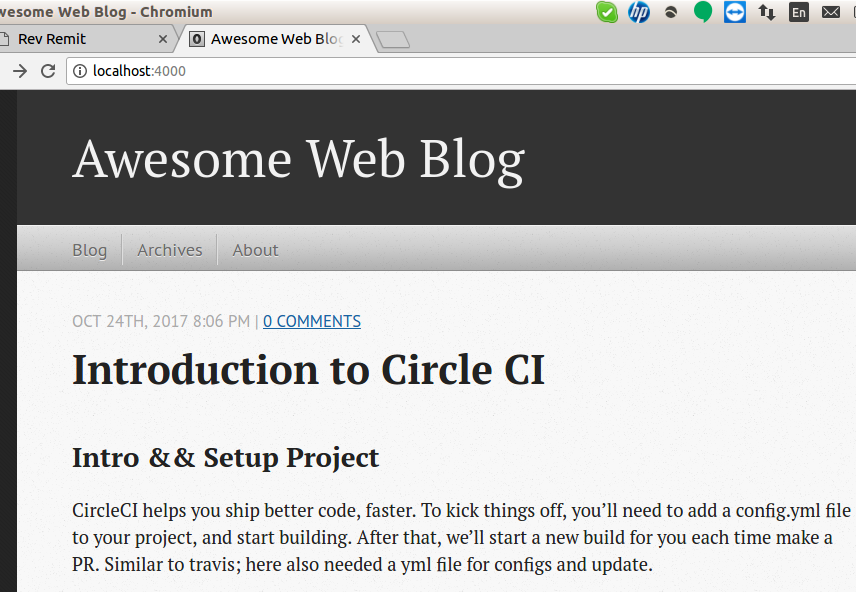
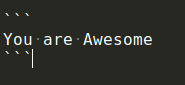
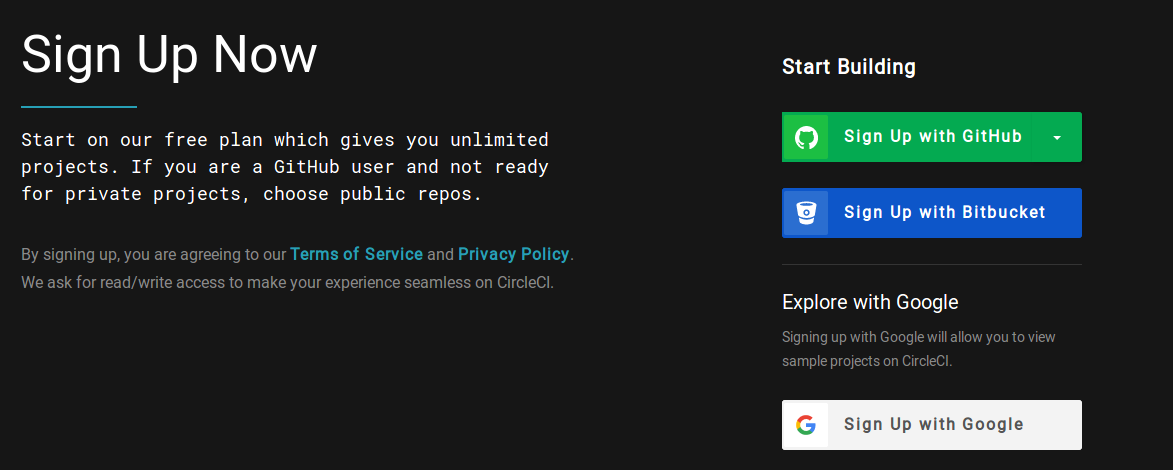
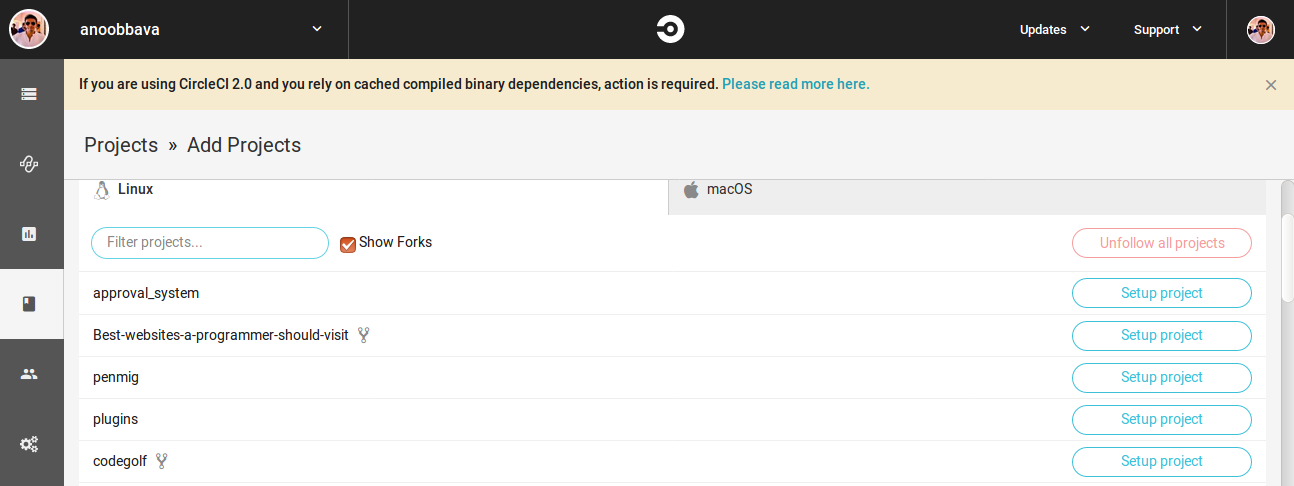
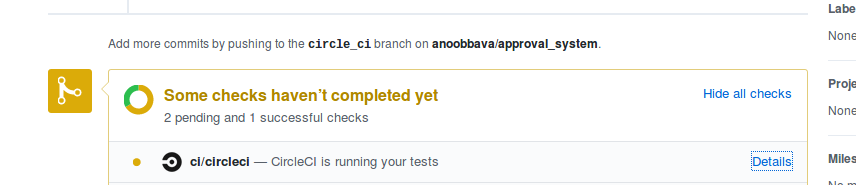
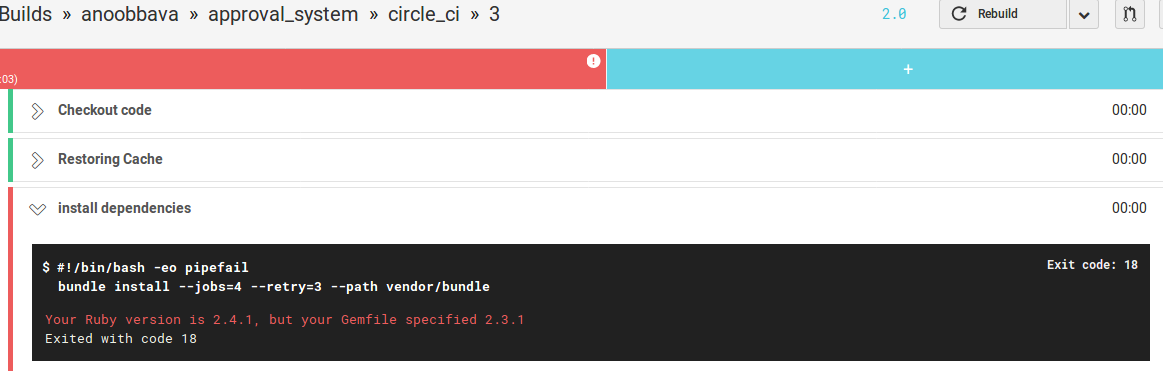
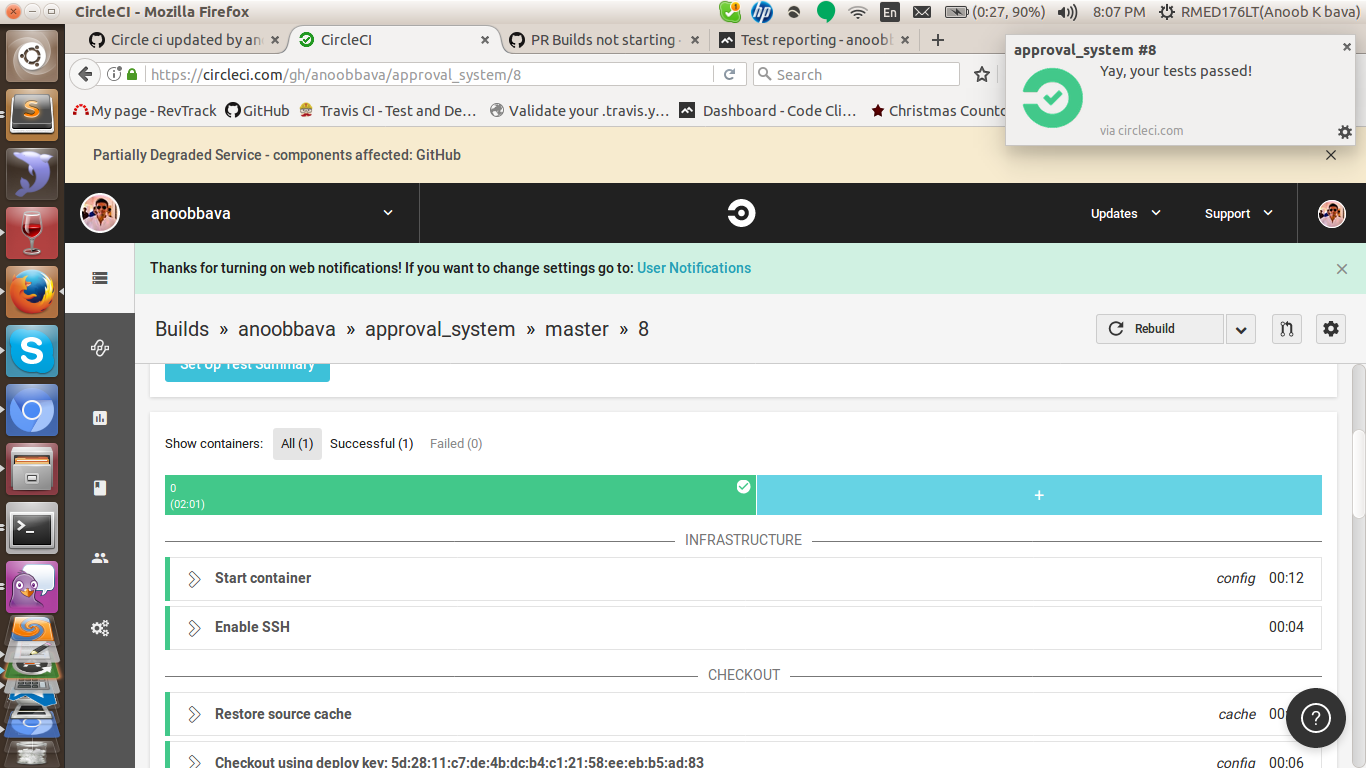
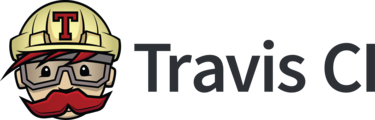

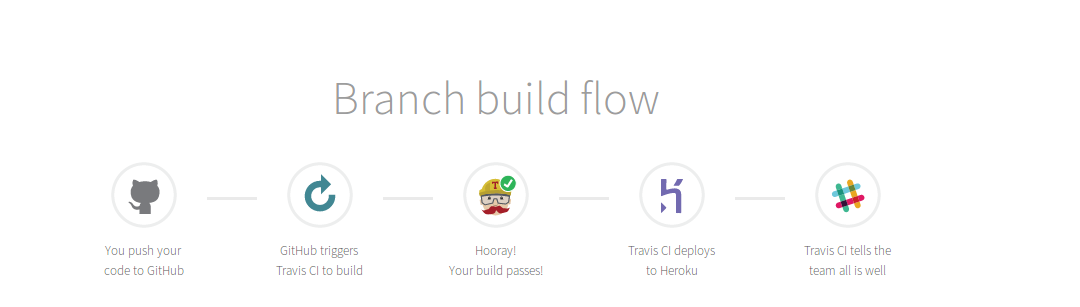

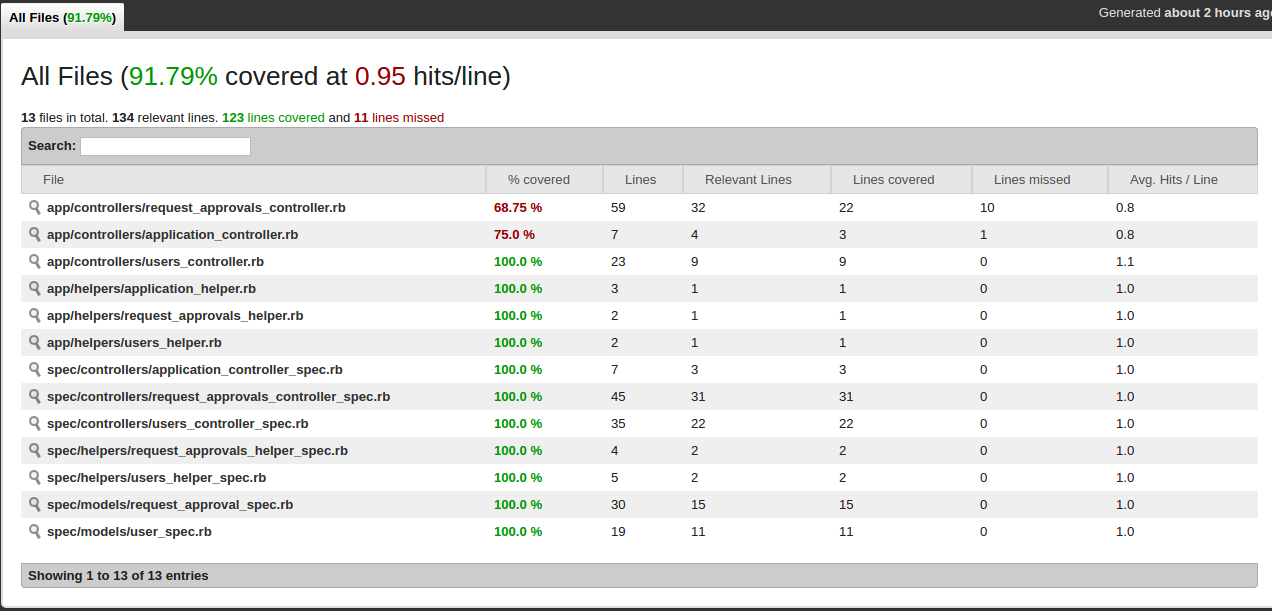
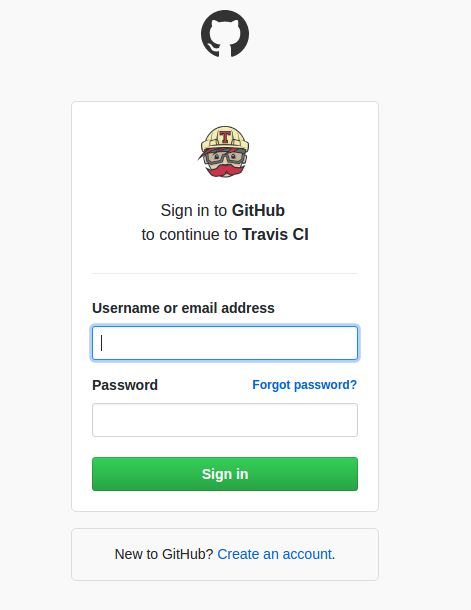
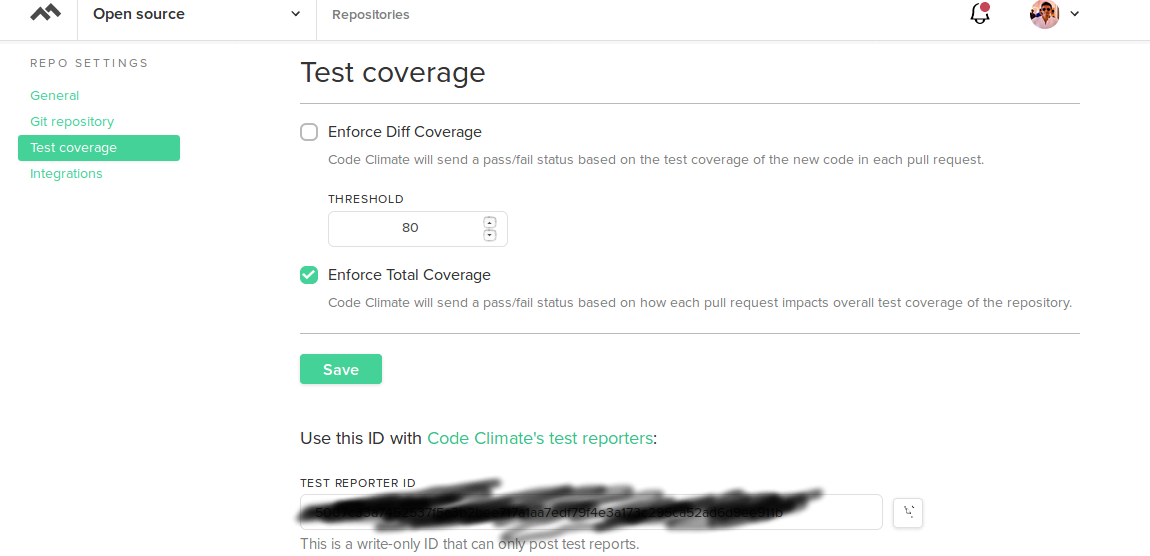 Now see the magic, login to our travis account, goto our project> more options > settings > Environment Variables
Now see the magic, login to our travis account, goto our project> more options > settings > Environment Variables