Hi All, Welcome to series 2, here are explaining about the ruby and Postgres installation to our GCP Server. If you know about that in linux 16.04 version, you can skip this tutorial. this is entirely based on the ubuntu 16.04 LTS machine and not much . I read the digital ocean, GoRails etc to publish this article and use the tehniques explained by them also.
Install Ruby
first need to connect to our GCP using pem file.
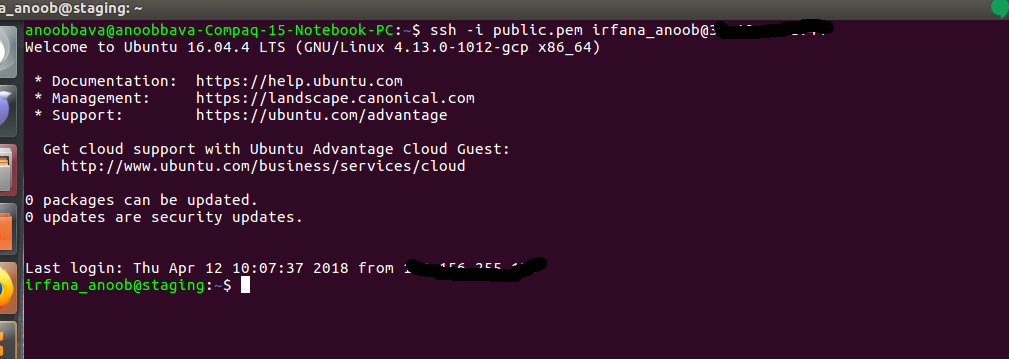
Install RVM
connect gpg keys
1 2 | |
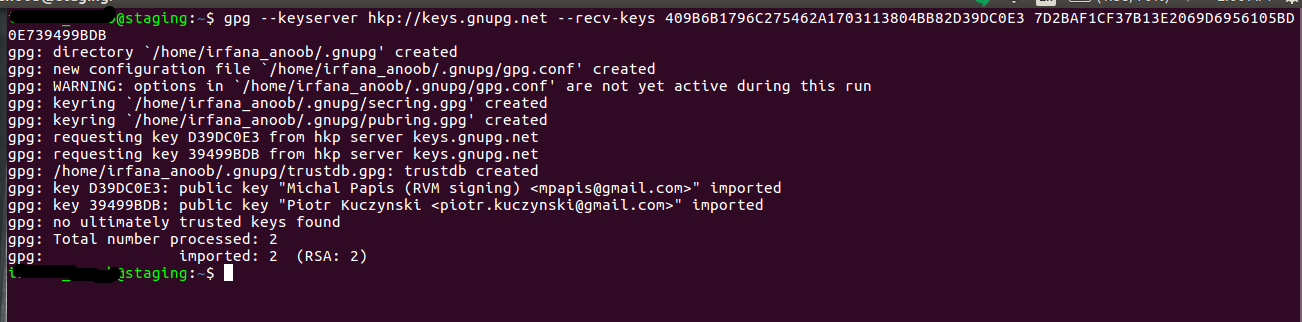
Install curl
install curl if not installed
1
sudo apt-get install curl
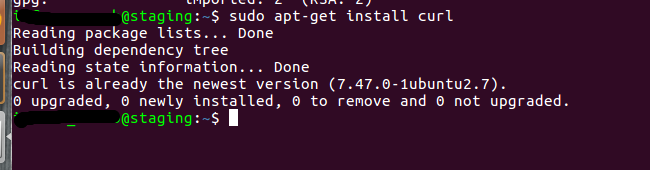
Use curl for rvm script
Now use the curl to install the rvm script
1
\curl -sSL https://get.rvm.io -o rvm.sh
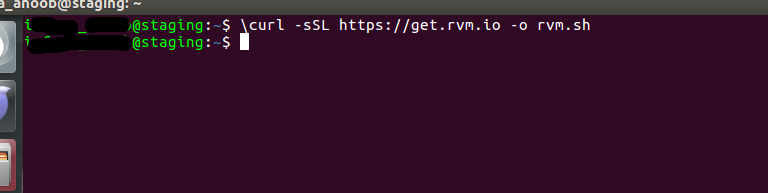
Install RVM
Now, the below command installs the latest version of the rvm and does all the depandancies.
1
cat rvm.sh | bash -s stable
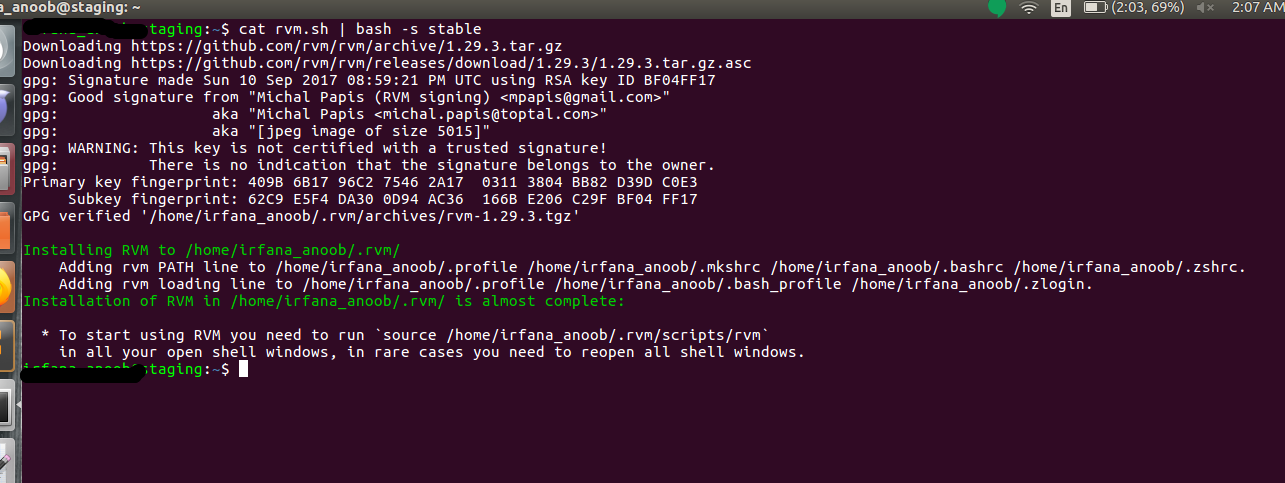 Now, install the lates version of Ruby, using the below command
Now, install the lates version of Ruby, using the below command
RVM use
Installing RVM to /home/username/.rvm/
Adding rvm PATH line to /home/username/.profile /home/username/.mkshrc /homeusername/.bashrc /home/username/.zshrc.
Adding rvm loading line to /home/username/.profile /home/username/.bash_profile /home/username/.zlogin.
Installation of RVM in /home/username/.rvm/ is almost complete:
- To start using RVM you need to run
source /home/username/.rvm/scripts/rvmin all your open shell windows, in rare cases you need to reopen all shell windows.
Install latest Ruby
rvm install ruby --default
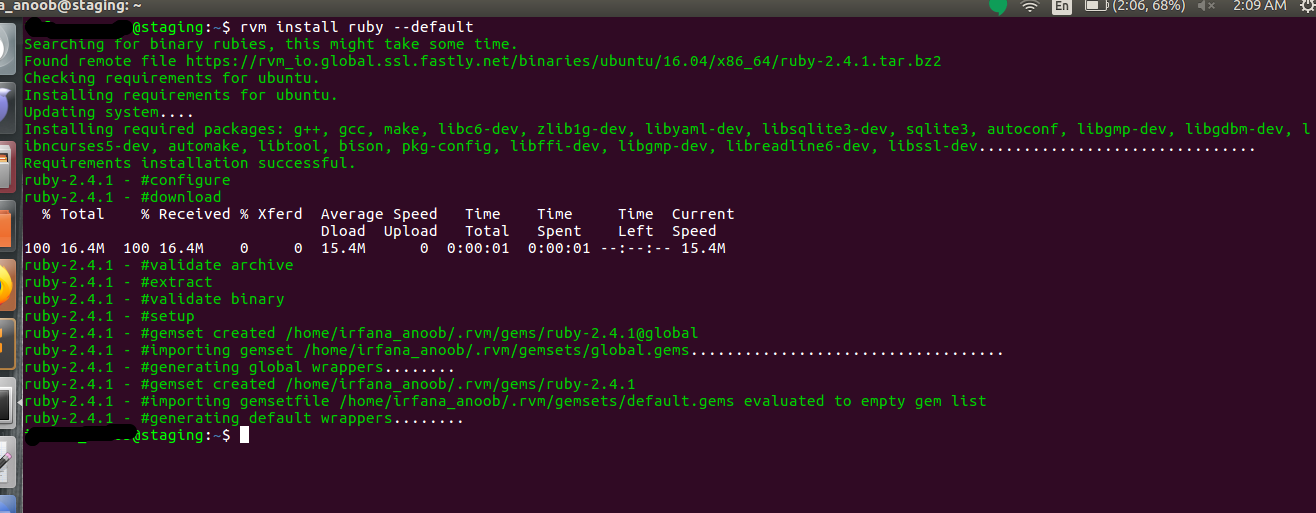
check the ruby Version
1
ruby -v
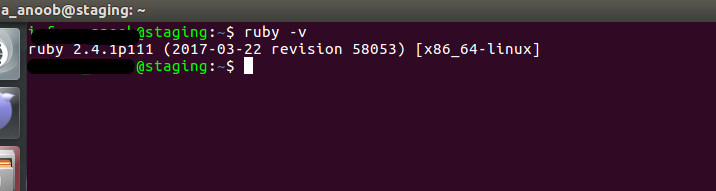
Install Postgres
execute the below commands one by one
1
2
3
4
5
sudo sh -c “echo ‘deb http://apt.postgresql.org/pub/repos/apt/ xenial-pgdg main’ > /etc/apt/sources.list.d/pgdg.list”
wget –quiet -O - http://apt.postgresql.org/pub/repos/apt/ACCC4CF8.asc | sudo apt-key add -
sudo apt-get update
sudo apt-get install postgresql-common
sudo apt-get install postgresql-9.5 libpq-dev


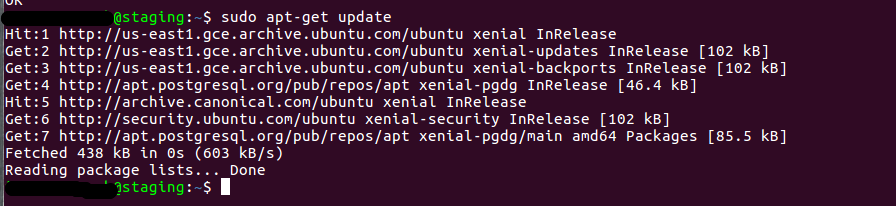
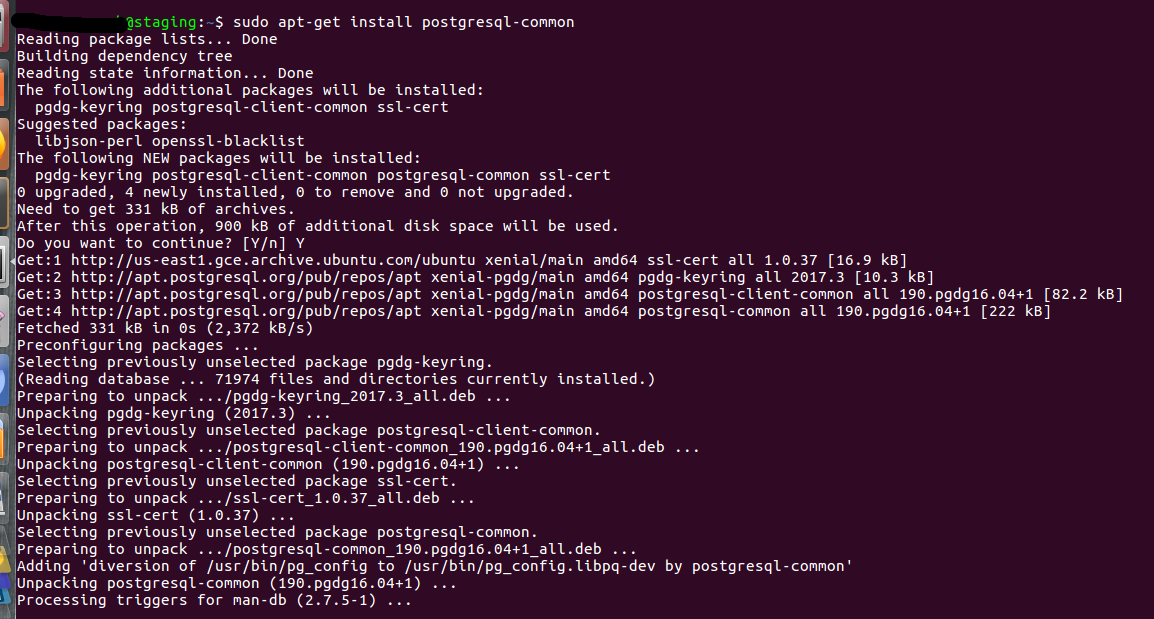
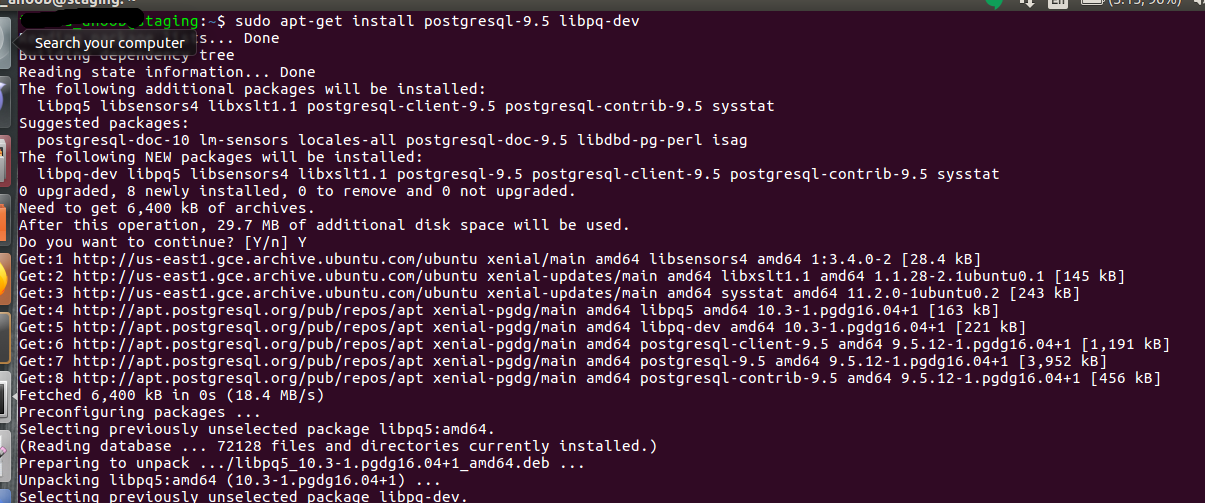
Roles in postgres
by default postgres create a root user called role here is “postgres”
to use that
1
sudo -i -u postgres
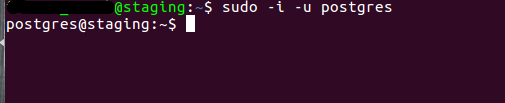
Create a New Role
We entered to the console, now, create a new Role.
1
createuser –interactive
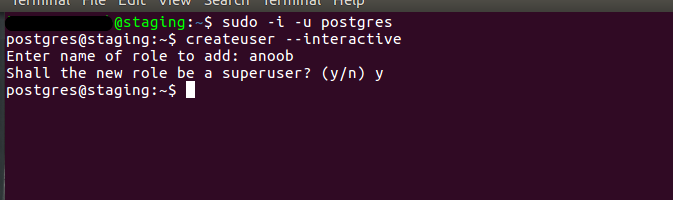
now, the user is created, now to check that type
1
psql
when the console comes, then type
1
\du
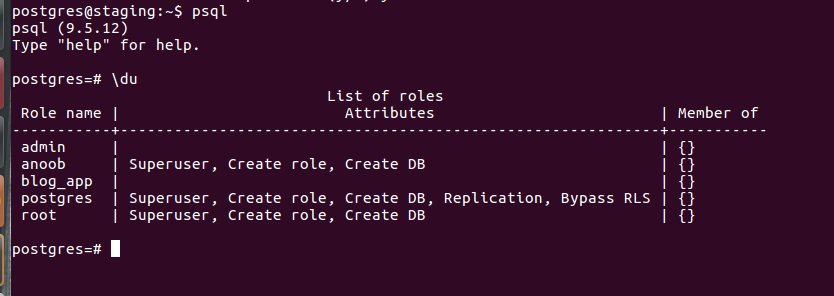
To set Password for User
go to the psql by command
1
sudo -u postgres psql
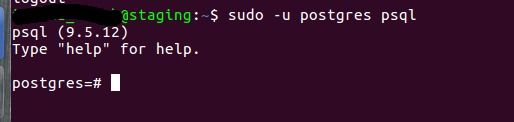
type
1
\password user_name
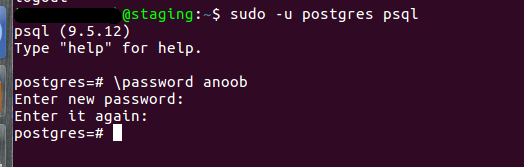
this is the end of series, will post more in another series
all set. thanks guys, comment if any error or doubt happend.